Filter Courses
Don’t skip this part! The top of your Plan Schedule tab has filters that help you see every class you might want and hide the ones you don’t. Setting these preferences is time well spent, because they can prevent you from accidentally scheduling a class that is unworkable.
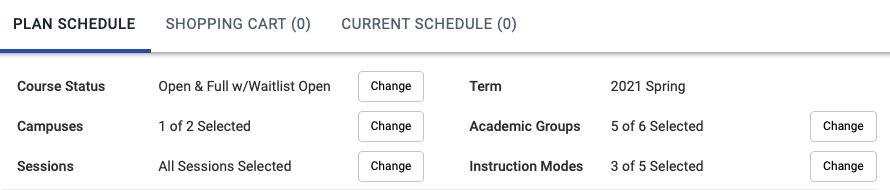
Tweak these at any time during scheduling, either to get fewer schedules to wade through or to get more schedules to consider:
- Course Status — Defaults to Open Classes Only. Be sure to change this if you want to see those with open waitlists as well.
- Term — Shows the current term being registered for to confirm you’re targeting the preferred session.
- Campuses — Restricts the courses by campus, to ensure that you don’t register for a location that doesn’t work for you.
- Academic Groups — Narrowing by academic group lets you eliminate courses from, for example, Continuing Education.
- Sessions — Defaults to All Sessions Selected. Verify that you are scheduling the session you want, such as the first of two 4-week sessions.
- Instruction Modes — Defaults to all types of modes, but here you can filter for exactly what you need, such as online-only. What choices appear here depends on how your institution categorizes and manages its class types.